An (Relatively) Easy Way for Installing Social Feed Manager on Mac OSX
On Monday, March 24, 2014 at Code4Lib 2014 Conference in Raleigh, North Carolina, i was fortunate to get the opportunity to learn Social Feed Manager (SFM), directly from the developers, Daniel Chudnov, Daniel Kerchner and also Laura Wruber from George Washington University (thank you for all of you for patienly guide me to get SFM working). SFM is a django application for managing multiple feeds of social media data. It's been a long time i'm searching for this kind of software to grab social media feed from Twitter. I know that Twitter already provide an API to fetch tweets, but i'm too lazy to learn the API :D, so SFM is great solution for me.
This article will try to explain step by step on how to install SFM on Mac OSX. Why Mac OSX? because i use Mac OSX on Macbook Air everyday for my work. Currently at the time this article was written, i'm using Mac OSX version 10.7.5 (Lion) with latest update from Apple. Below are the specs of my Macbook Air:
Ok, lets get it started, before installing SFM on Mac OSX you NEED to have/install these requirements:
- A working (and fast if you have) Internet connection
- A Twitter account!
- Latest Xcode. After finished installing Xcode, open the Xcode.app and accept the Xcode license agreement.
- Latest PostgreSQL database server for Mac OSX. I prefer Postgres.app, "The easiest way to get started with PostgreSQL on the Mac" <- that's what they said about it, and i think it is true :)
- and after installing Xcode and PostgreSQL, you need to install Homebrew, a package manager similiar to apt on Ubuntu for Mac OSX.
After successfully installing above three softwares, now you must open Terminal application (press Command+Space button and type "Terminal" if you're too lazy to find it :D) and do the "geek typing" works :D. If you
First installing python package manager, "pip" by typing:
$ sudo easy_install pipSecond, you need to install python "virtualenv" package by typing:
$ sudo pip install virtualenvNow, we start to install the SFM itself by cloning the source code directly from the SFM GitHub repository by typing:
$ cd
$ git clone git://github.com/gwu-libraries/social-feed-manager.git
$ cd social-feed-managerCurrently, we are inside the social-feed-manager directory. We will create a virtual environment directory inside this folder, and we name it ENV by invoking below commands:
$ virtualenv --no-site-packages ENV
$ source ENV/bin/activate
So far so good? Hopefully! :D. Don't worry we will see our SFM working in a few hour to go hahaha, just kidding, in a "few steps" to go. Next step is preparing our PostgreSQL database for SFM to store its data, so we will launch our Postgres.app application and click "Open psql" button to open "psql" terminal. On psql console type below commands:
CREATE USER sfmuser with createdb PASSWORD 'sfmuser_secret';
CREATE DATABASE sfmdb WITH OWNER sfmuser;
Now go back to the first Terminal application where we installing SFM. We will install all python library dependancies needed by SFM such as Django, Django Social Auth, Oauth, and etc. using below command:
$ pip install -r requirements.txt
Continue! now type the following commands:
$ cd sfm
$ cp sfm/local_settings.py.template sfm/local_settings.py
$ nano sfm/local_settings.py
After creating your new Twitter application will get an API Key like this.
On local_settings.py you need to change these lines according to your database settings
DATABASES = {
'default': {
'ENGINE': 'django.db.backends.postgresql_psycopg2',
'NAME': 'sfmdb',
'USER': 'sfmuser',
'PASSWORD': 'sfmuser_secret',
'HOST': 'localhost',
'PORT': '5432',
}
}
TWITTER_DEFAULT_USERNAME = 'YOUR TWITTER USERNAME'
TWITTER_CONSUMER_KEY = 'YOUR TWITTER API KEY'
TWITTER_CONSUMER_SECRET = 'YOUR TWITTER API SECRET'
Now you must edit the wsgi.py file by typing these commands:
$ cp sfm/wsgi.py.template sfm/wsgi.py
$ nano sfm/wsgi.py
import site
ENV = '/Users/arienugraha/social-feed-manager/ENV'
site.addsitedir(ENV + '/lib/python2.7/site-packages')
Next step we will create setup a database to be used by djago by typing this command
$ ./manage.py syncdbNext run this:
$ ./manage.py migrateHoorrayyyy!!! we almost finished! Next we need to run the Django built in web server (yes, you don't have to use Apache or another web server for development and testing) so we can access SFM administration UI. Run below command
$ ./manage.py runserver$ ./manage.py runserver 9090Login with username we already create on previous "syncdb" step, in this example the username is "admin" and the password is "admin", and you'll see webpage like this:
Fiuuhhhh!!! now we have our SFM installed and we are ready to grab Twitter feeds we want. The question is HOW DO I GRAB THE FEEDS THAT I WANT? Relax bro, relax :D. Suppose we want to grab tweets from Twitter user named @slims_official, what we must do is adding her/his Twitter screen name on http://localhost:8000/admin/ui/twitteruser/add/ and fill it on Name form field like this:
then click "Save" button at the bottom of the screen. Now on Terminal, run this command to grab about 3200 latest tweets from this user:$ ./manage.py user_timelineThat's it hopefully you will find this article useful. Next i will try to write an article on how to use/utilize feeds from SFM with PHP. (Please don't ask me about Python and Django, i can only write standard "Hello World" using Python :D)












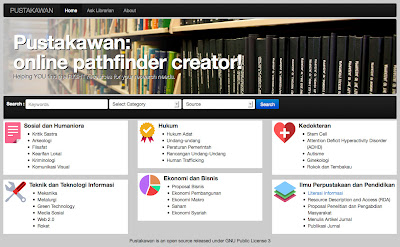
Komentar
Best social media app for iOS Android
pushdot
ios app development company bangalore
Thanks for sharing with us,.
social network for original ideas
ios app development company
android nougat news
Thanks for sharing amazing information about python .Gain the knowledge and hands-on experience in python online training
Top Mobile App Development Companies in Dubai,UAE
Top Mobile App Development Companies in Riyadh,Jeddah,Saudi Arabia
Top Mobile App Development Companies in Kuwait
Top Mobile App Development CompanY in Amman,Jordan
remote monitoring telehealth software
mobile app development company
CRM Developers in Chennai
Chennai SEO company
SEO Companies in Chennai
SEO Service in Chennai
software development company chennai
UI/UX Design Company in Chennai
mobile app development in chennai